Oracle RAC Architecture
A general pictorial guide for how to the install RHEL 5.4 for Oracle RAC can be found here
Hostname & IP Requirement
Machine
|
Public IP
|
Private IP
|
VIP
|
Storage IP
|
RAC Node1
|
192.168.1.16
|
192.168.0.21
|
192.168.1.21
|
192.168.1.15
(openfilersan.doyensys.com)
|
RAC Node2
|
192.168.1.17
|
192.168.0.22
|
192.168.1.22
|
192.168.1.15
(openfilersan.doyensys.com)
|
Machine
|
Public Name
|
Private Name
|
VIP Name
|
RAC Node1
|
racinst1.doyensys.com
|
racinst1-prv
|
racinst1-vip.doyensys.com
|
RAC Node2
|
racinst2.doyensys.com
|
Racinst2-prv
|
racinst2-vip.doyensys.com
|
SCAN IP Address for RAC
192.168.1.27 racinst-scan.doyensys.com racinst-scan
192.168.1.28 racinst-scan.doyensys.com racinst-scan
192.168.1.29 racinst-scan.doyensys.com racinst-scan
Add /etc/hosts entry for node2
Now that the iSCSI service is started, use the iscsiadm command-line interface to discover all available targets on the network storage server. This should be performed on both Oracle RAC nodes to verify the configuration is functioning properly:
Manually Log In to iSCSI Targets
At this point the iSCSI initiator service has been started and each of the Oracle RAC nodes were able to discover the available targets from the network storage server. The next step is to manually log in to each of the available targets which can be done using the iscsiadm command-line interface. This needs to be run on both Oracle RAC nodes. Note that I had to specify the IP address and not the host name of the network storage server ( openfiler1-priv) - I believe this is required given the discovery (above) shows the targets using the IP address.
Configure Automatic Log In
The next step is to ensure the client will automatically log in to each of the targets listed above when the machine is booted (or the iSCSI initiator service is started/restarted). As with the manual log in process described above, perform the following on both Oracle RAC nodes:
Follow the same steps to discover the disk on second node
Follow the steps to partion the Disks using fdisk
Testcase from Node1:
Test case from Node 2:
Node 2:
Install the following RPM on both nodes
yum install -y binutils-2.*
yum install -y compat-libstdc++-33*
yum install -y elfutils-libelf-0.*
yum install -y elfutils-libelf-devel-*
yum install -y gcc-4.*
yum install -y gcc-c++-4.*
yum install -y glibc-2.*
yum install -y glibc-common-2.*
yum install -y glibc-devel-2.*
yum install -y glibc-headers-2.*
yum install -y ksh-2*
yum install -y libaio-0.*
yum install -y libaio-devel-0.*
yum install -y libgcc-4.*
yum install -y libstdc++-4.*
yum install -y libstdc++-devel-4.*
yum install -y make-3.*
yum install -y sysstat-7.*
yum install -y unixODBC-2.*
yum install -y unixODBC-devel-2.*
Change the Kernel Parameters
Add or amend the following lines to the "/etc/sysctl.conf" file.
Add or amend the following lines to the "/etc/sysctl.conf" file.
fs.aio-max-nr = 1048576
fs.file-max = 6815744
kernel.shmall = 2097152
kernel.shmmax = 1054504960
kernel.shmmni = 4096
# semaphores: semmsl, semmns, semopm, semmni
kernel.sem = 250 32000 100 128
net.ipv4.ip_local_port_range = 9000 65500
net.core.rmem_default=262144
net.core.rmem_max=4194304
net.core.wmem_default=262144
net.core.wmem_max=1048586
Run the following command to change the current kernel parameters.
Run the following command to change the current kernel parameters.
#/sbin/sysctl -p
Add the following lines to the "/etc/security/limits.conf" file.
Change the setting of SELinux to permissive by editing the "/etc/selinux/config" file, making sure the SELINUX flag is set as follows.
Create User and Groups for oracle
Create the directories on both nodes in which the Oracle software will be installed.
Create a file called "/home/oracle/grid_env" with the following contents.
Install the following package from the Oracle grid media after you've defined groups.
Add the following lines to the "/etc/security/limits.conf" file.
oracle soft nproc 2047 oracle hard nproc 16384 oracle soft nofile 1024 oracle hard nofile 65536
Add the following lines to the "/etc/pam.d/login" file, if it does not already exist.
session required pam_limits.so
Change the setting of SELinux to permissive by editing the "/etc/selinux/config" file, making sure the SELINUX flag is set as follows.
Check the firewall service is running or not .SELINUX=permissive
# service iptables stop # chkconfig iptables off
Either configure NTP, or make sure it is not configured so the Oracle Cluster Time Synchronization Service (ctssd) can synchronize the times of the RAC nodes. If you want to deconfigure NTP do the following.
If you want to use NTP, you must add the "-x" option into the following line in the "/etc/sysconfig/ntpd" file.# service ntpd stop Shutting down ntpd: [ OK ] # chkconfig ntpd off # mv /etc/ntp.conf /etc/ntp.conf.orig # rm /var/run/ntpd.pid
Then restart NTP.OPTIONS="-x -u ntp:ntp -p /var/run/ntpd.pid"
# service ntpd restart
Create User and Groups for oracle
Create the directories on both nodes in which the Oracle software will be installed.
mkdir -p /u01/app/11.2.0/grid mkdir -p /u01/app/oracle/product/11.2.0/db_1 chown -R oracle:oinstall /u01 chmod -R 775 /u01/
Create Environment file on both nodes
Create a file called "/home/oracle/db_env" with the following contents.
Create a file called "/home/oracle/grid_env" with the following contents.
#cd /u01/Soft/grid/rpm #rpm -Uvh cvuqdisk*
Create Disks for RAC installation
A general pictorial guide for how to install and configure SAN for RAC using OPENFILER
Internal Storage Details
Mount Point
|
Capacity
| |
Node1
|
Node 2
| |
/ root
|
20
|
20
|
/ swap
|
4 GB
|
4 GB
|
External Storage Details
Type
|
Size
|
LUNs Qty.
|
Voting disk
| ||
OCR
|
6
|
3
|
Flash back recovery
| ||
DATA
|
Installation of Oracle ASM
Instance 1:
Determine your current kernel version by using uname -r
We have 2.6.18-164 so have to download the appropriate ASMLib RPMs from Link
Node 1:
Node 2:
Configure the iSCSI (initiator) serviceNow that the iSCSI service is started, use the iscsiadm command-line interface to discover all available targets on the network storage server. This should be performed on both Oracle RAC nodes to verify the configuration is functioning properly:
Manually Log In to iSCSI Targets
At this point the iSCSI initiator service has been started and each of the Oracle RAC nodes were able to discover the available targets from the network storage server. The next step is to manually log in to each of the available targets which can be done using the iscsiadm command-line interface. This needs to be run on both Oracle RAC nodes. Note that I had to specify the IP address and not the host name of the network storage server ( openfiler1-priv) - I believe this is required given the discovery (above) shows the targets using the IP address.
Configure Automatic Log In
The next step is to ensure the client will automatically log in to each of the targets listed above when the machine is booted (or the iSCSI initiator service is started/restarted). As with the manual log in process described above, perform the following on both Oracle RAC nodes:
(cd /dev/disk/by-path; ls -l *openfiler* | awk '{FS=" "; print $9 " " $10 " " $11}')
Follow the same steps to discover the disk on second node
Setting SSH for Grid Installation
Go to gridsoftware location cd /u01/Soft/grid/sshsetup/ and run the following command.
./sshUserSetup.sh -user oracle -hosts "racinst1 racinst2" -advanced -exverify -confirm
Test case from Node 2:
Configure ASM on Node1
Node 2:
Run runcluvfy.sh by following command
./runcluvfy.sh stage -pre crsinst -n racinst1,racinst2 -r 11gR2 -verbose
Grid Installation:
After Complted the installation check the cluster status on both nodes
Here the oc4j service is faild to start oc4j give the bellow mention command






















































































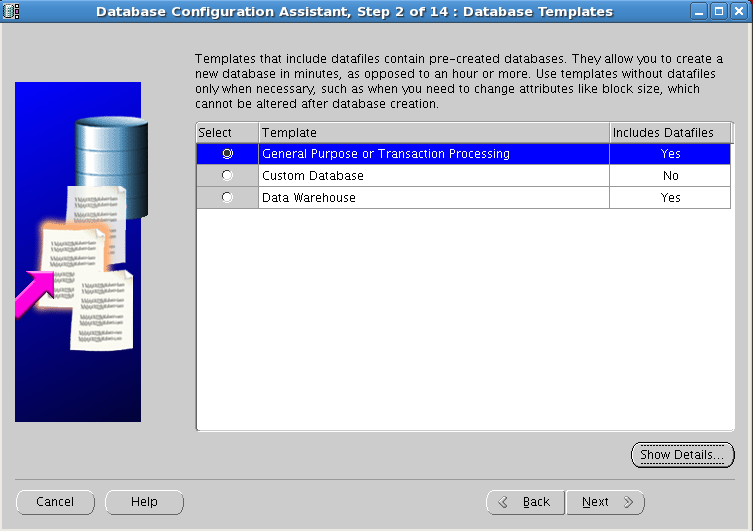


























No comments:
Post a Comment